
Bilateral Stimulation Techniques for EMDR
Discover the main types of bilateral stimulation techniques used in EMDR therapy visual, auditory, and tactile. Learn how the Horizon EMDR tool supports therapists with advanced online stimulus delivery.
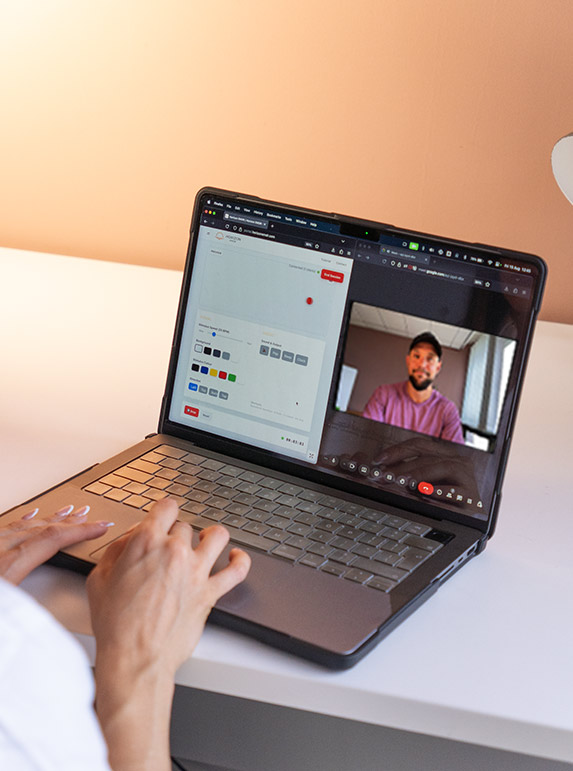
If you have been searching for an EMDR tool for therapists that prioritises ease of use, flexible control, client clarity, and session stability—this walkthrough is for you.
For best performance and most consistent animation timing, use Chrome or Firefox. Safari may work but can introduce minor timing variance on certain hardware.
Follow these steps to launch your first remote EMDR stimulus session:
Sign up, and create an account then login.
Open the Stimulus Tool and configure the settings as desired.
Adjust speed, color, and shape based on client readiness and observed tracking quality.
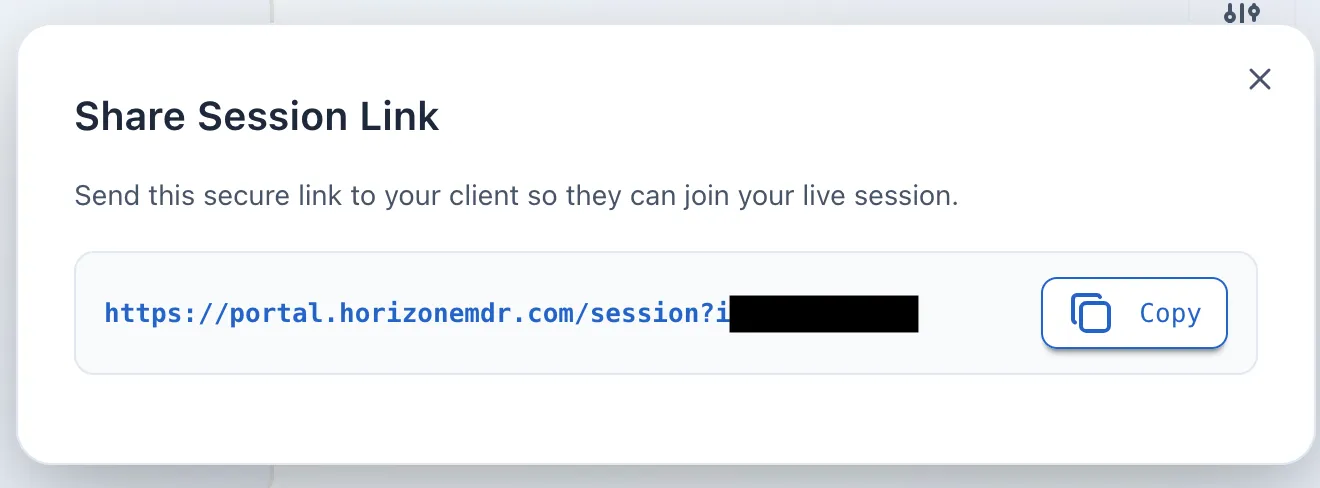
Invite your client by sharing the session link (copy and send via secure channel / chat).
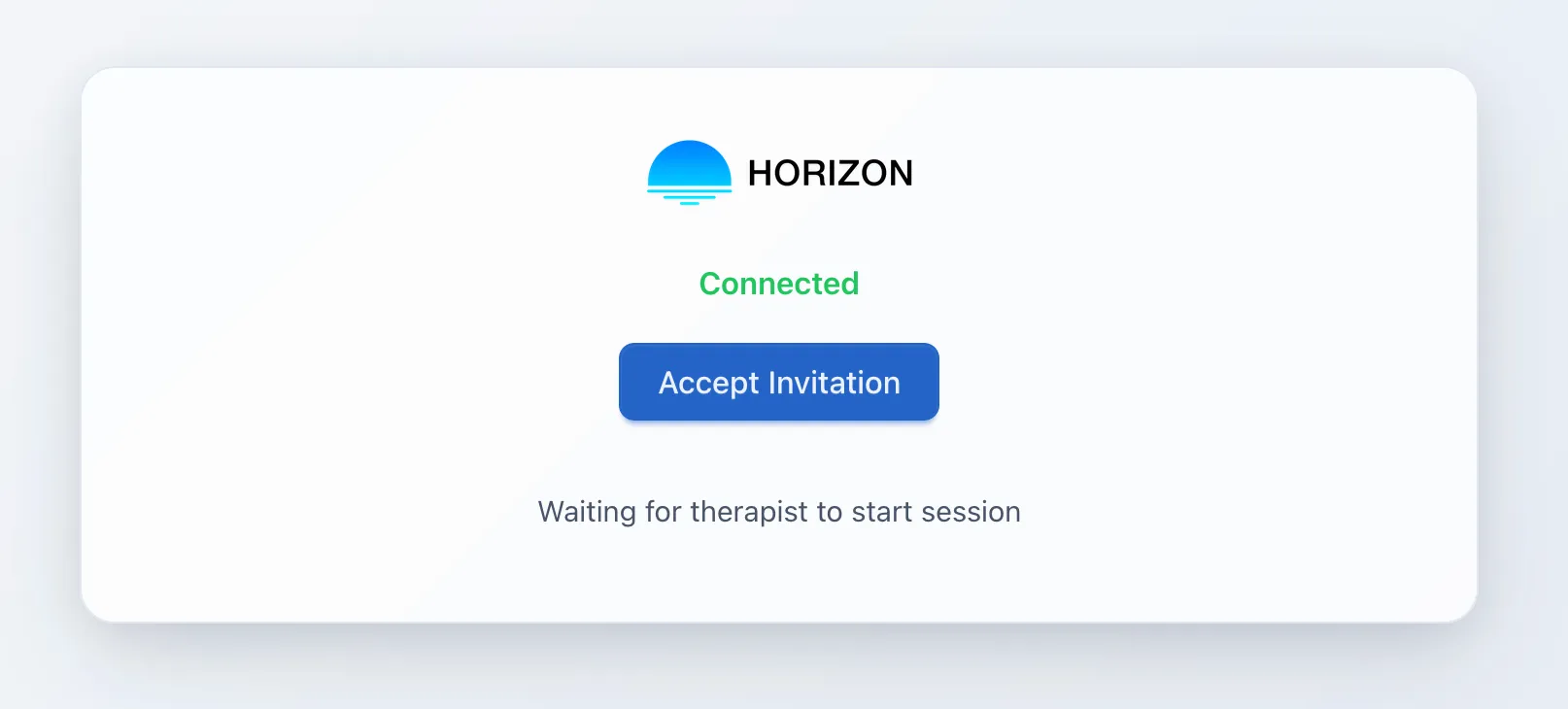
Ask the client to accept the invitation. They should see a simple, distraction-free stimulus screen.
Once connected, press Start to begin bilateral motion. Monitor client processing pace.
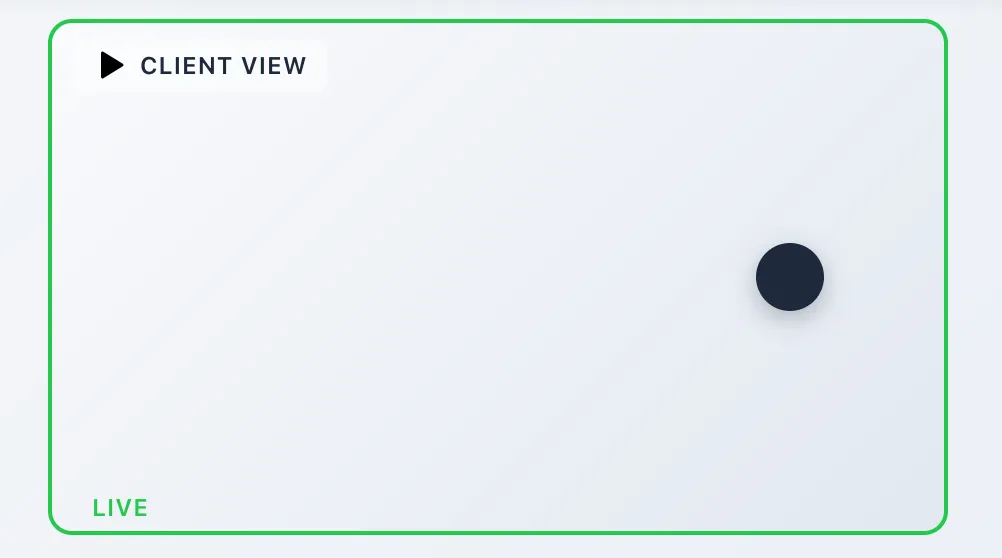
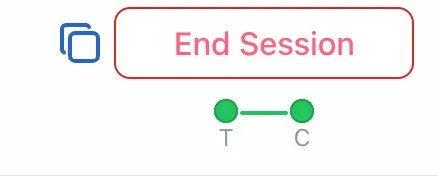
Observe connection indicators: Green dots + line = active therapist ↔ client link; preview box turns green when client view is confirmed.
Adapt parameters live (slowing / speeding, color adjustments) as cognitive / affective load shifts.
Pause, Reset, or End anytime. Use Reset if you want to retain connection but clear state.
Log any key shifts (SUD changes, cognitive interweaves) in your clinical notes outside the tool.
When working remotely, pair Horizon with your preferred video conferencing platform so you can monitor affect, eye movement range, and regulation.
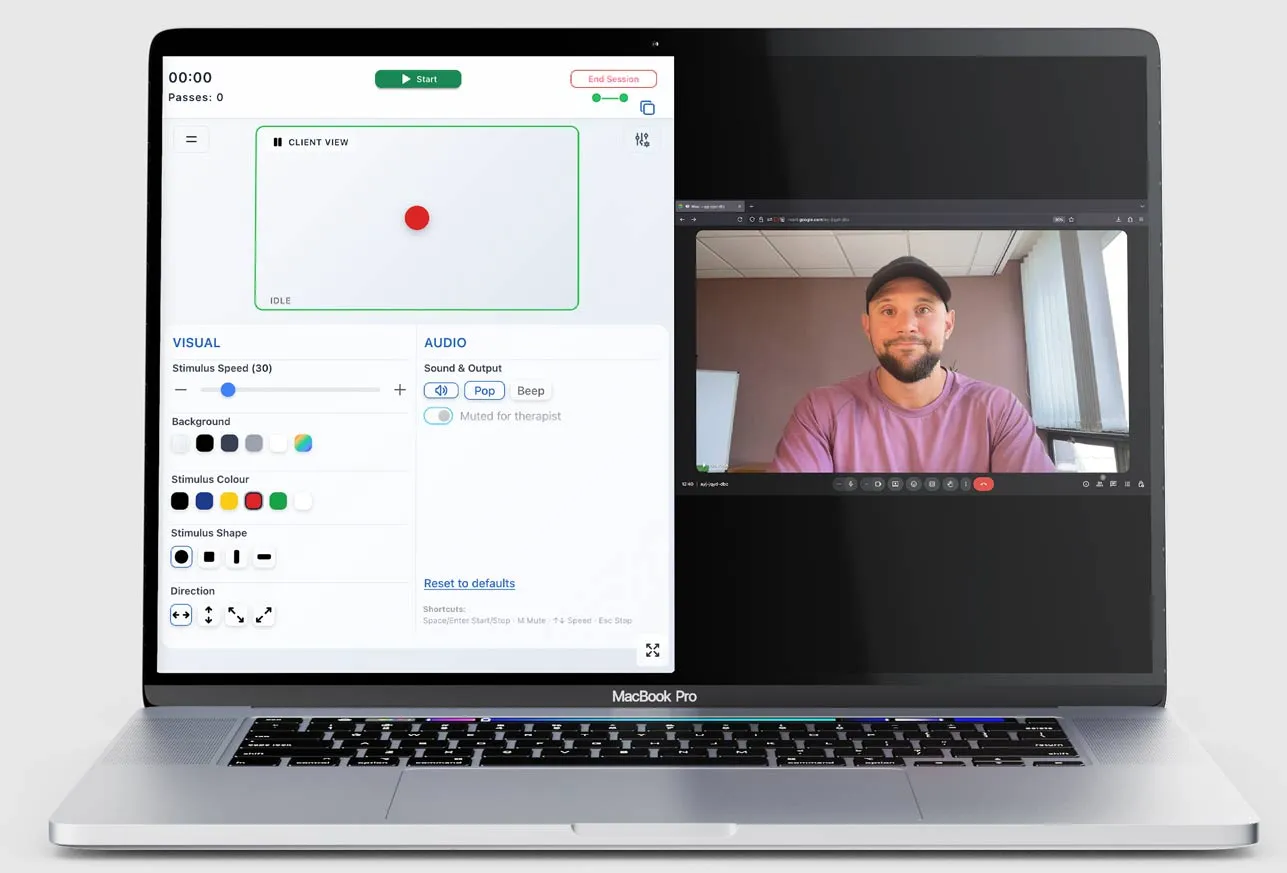
| Platform | Quick Action |
|---|---|
| Windows | Win + ← / → to snap windows side-by-side |
| macOS | Hover green window button → “Tile Window Left/Right” |
| Dual Monitors | Put video call on one screen, Horizon stimulus full-screen on the other |
Alternative: Manually resize both windows if shortcuts aren’t accessible.
💡 Pro Tip: Position the video window so you can see full ocular sweeps without turning your head. Keep the stimulus aligned horizontally within your field of view to stay attuned.
Local Mode lets you run the stimulus without inviting a client—ideal for:
In-person office work (client views the same physical screen)
Training demonstrations
Self-practice of timing and pacing interventions
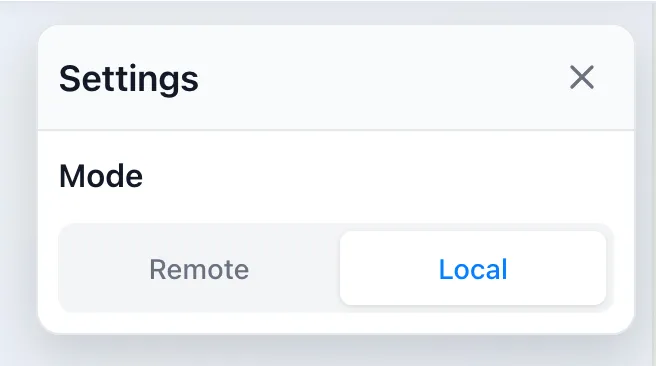
How to Enable Local Mode:
Reminder: In Local Mode, connection indicators reflect only your own view—no remote status.
| Issue | Possible Cause | Resolution |
|---|---|---|
| Client not connecting | Link truncated or expired tab | Resend full URL; confirm they accepted invite |
| No green indicator | Client window not focused | Ask them to bring stimulus tab to front and accept connection |
| Motion appears choppy | Low device performance / background processes | Close unused tabs; prefer Chrome/Firefox |
| Color looks dull | Screen brightness / night mode enabled | Disable night shift; raise brightness |
| Speed feels inconsistent | Browser throttling (battery saver) | Plug in device; disable energy saver mode |
Is Horizon HIPAA/GDPR compliant? Horizon is stimulus-only and does not store session narratives or PHI. Always manage client identifiers externally.
Can I use this on a tablet? Modern tablets with Chrome/Firefox generally work, but desktop offers better precision.
Does it support auditory or tactile stimulation? Current release focuses on visual stimulus; roadmap includes extensible modalities.
Can clients adjust anything? No. Control is centralized with the therapist to preserve protocol fidelity.
What if the client disconnects mid-set? The indicator will show they have disconnected. Pause stimulus, re-share the link if needed, and re-ground before continuing.
Horizon streamlines bilateral visual stimulus delivery so you can stay present with the client and the adaptive information processing unfolding in real time. Whether you are working fully remote or in-room with Local Mode, it provides a stable, therapist-centered EMDR tool that reduces friction and supports clinical precision.
If you found this guide useful and are looking for a reliable EMDR tool for therapists, Horizon is purpose-built to support your workflow today and expand with your needs tomorrow.

Discover the main types of bilateral stimulation techniques used in EMDR therapy visual, auditory, and tactile. Learn how the Horizon EMDR tool supports therapists with advanced online stimulus delivery.
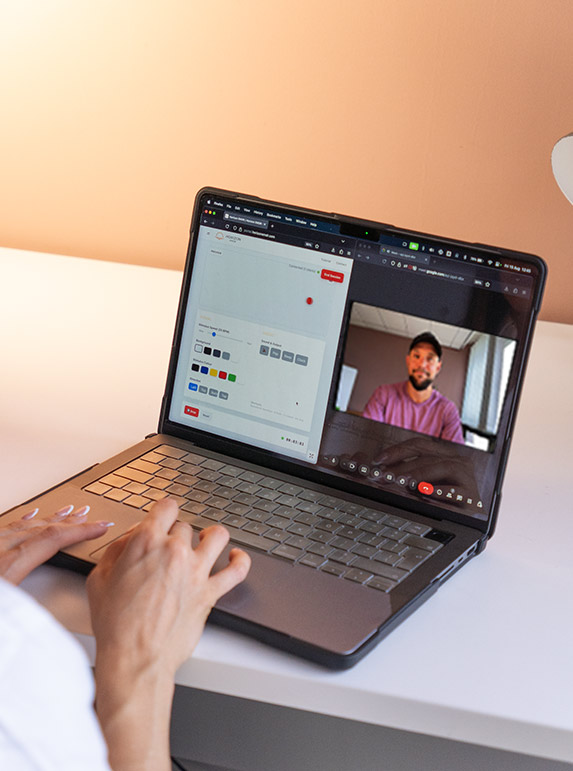
Step-by-step guide for therapists using the Horizon EMDR tool setup, features, remote video call workflow, Local Mode, and professional tips for delivering effective bilateral stimulation online.

Learn how online EMDR works, its effectiveness, and how the Horizon EMDR tool supports secure, remote therapy for clients and therapists.